Flightplan demo
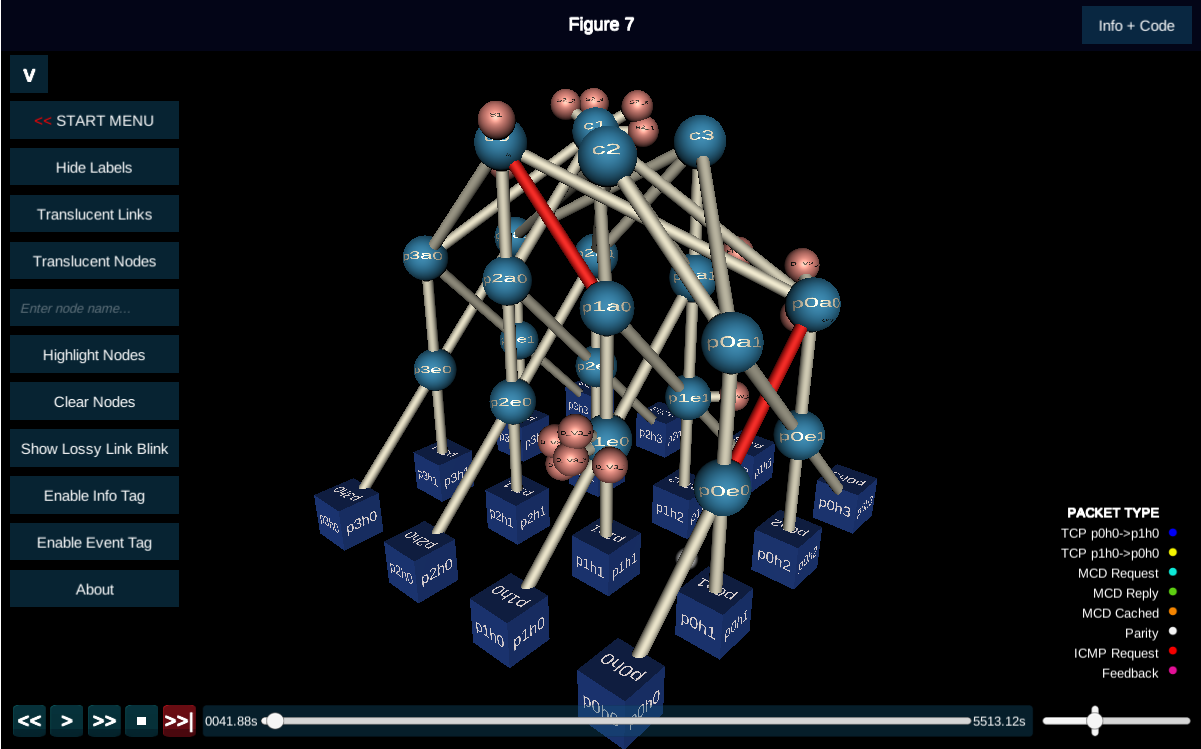
Presented at ICDCS'21
The Flightplan demo shows examples of disaggregated dataplane programs running in a simulated network. The P4 code, workloads, and simulation setup used to generate the data used for the demo can be found in the Flightplan repo. The demo was prepared using FDP and it runs completely in the browser -- it doesn't require any installation or setup. It was implemented by Heena Nagda, and Rakesh Nagda helped with integration.
How the demo is structured
- To understand what the demo is about, you might want to read the demo paper or the Introduction of the Flightplan paper.
- When you start the demo you'll get a start screen from which you can access a number of experiments.
- One of the experiments is called Introduction: if you start this experiment and click on the "play" arrow, you'll get a tutorial on how the demo system works.
- Each experiment starts with an experiment description screen. Once past this description, you can obtain more information by clicking Info+Code in the top-right of the screen, and through pop-ups during the experiment.
- Once you start an experiment, the demo provides you with a 3D display of a topology. Using the mouse you can get a better look at what's happening during the experiment by zooming in/out using the roller button and/or rotating the topology by clicking and dragging on the topology. As an experiment progresses you'll see packets moving through the network topology.
- An experiment might also show a 2D graph that plots quantitative data that's important to the experiment. The graph is updated automatically as the experiment progresses.
- Tags might pop up during an experiment to give you information. Because of the demo's 3D nature, tags might pop up in places that aren't fully visible. To work around this, you need to zoom in/out and/or rotate the topology as described above.
- While in the experiment display, you can open a menu on the left from where you can go back to the start screen or configure the demo's behaviour.
- The experiments represent a lot of detail, showing the packets flowing through the network, and might therefore be lengthy. You might need to speed up parts of the time, or move the timeline/progress bar to jump ahead. The controls for speed and timeline are at the bottom of the screen -- the Introduction experiment will point you to them.